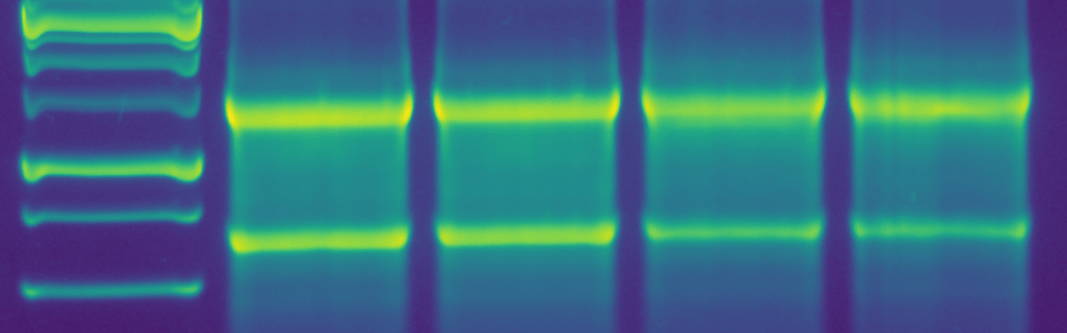bioSyntax Installation
bioSyntax comes with a handy installation script. Simply download the latest release and run:
bash bioSyntax_INSTALL.sh <editor-of-choice>
# <editors> = vim || less || gedit || sublime
Note: Some of the installation script requires super-user commands at the moment. If you don’t have permissions or don’t like this; simply follow the Manual Installation instructions below, but some files will need to be placed in paths accessed via root as well. For Windows, the script runs best with the Git Bash terminal, which may be required to be run as an administrator.
Forking bioSyntax for development
For installing bioSyntax, download the latest zip release.
To clone/fork the complete bioSyntax repository including development files and submodules, use:
git clone --recurse-submodules https://github.com/bioSyntax/bioSyntax.git
# Or if you already cloned it
git submodule update --init
Manual Installation
Sublime
(Linux / Mac / Win)
via Package Control (Easiest, no admin/sudo privileges required):
- Install Package Control for Sublime.
- In Sublime,
Preferences > Package Control > Package Control: Install Packageand search forbioSyntax.
Manual Install (sudo/admin privileges may be required):
-
Install Sublime Text 3.
-
Unzip the downloaded bioSyntax release.
unzip bioSyntax-<release>.zip -d ./bioSyntax/ - Copy the
$bioSyntax/sublime/*.sublime-syntaxfiles into the Sublime Packages folder:- Linux:
~/.config/sublime-text-3/Packages/bioSyntax/ - Windows:
~/AppData/Roaming/Sublime\ Text\ 3/Packages/bioSyntax/ - Mac:
~/Library/Application\ Support/Sublime\ Text\ 3/Packages/bioSyntax/
cp $bioSyntax/sublime/*.sublime-syntax -d <insert-path> - Linux:
-
Copy over the
$bioSyntax/sublime/bioSyntax.tmThemetheme filecp $bioSyntax/sublime/bioSyntax.tmTheme -d <insert-path> -
Formats should auto-detect; you can select a specific syntax at the drop-menu at the bottom-right corner of the window (e.g. Plain Text)
- Restart Sublime and you now have pretty formats!
gedit
(Linux / Win)
Manual Install (sudo/admin privileges may be required):
- Install Gedit.
- Unzip the downloaded bioSyntax release.
- In bioSyntax folder copy gedit style,
$bioSyntax/gedit/bioSyntax.xml, file to the appropriate gtksourceview styles folder.- Linux:
$HOME/.local/share/gtksourceview-3.0/styles - Windows:
/c/Program\ Files/gedit/share/gtksourceview-3.0/styles/
cp $bioSyntax/gedit/bioSyntax.xml <insert-path> - Linux:
- Copy the gedit
*.langfiles to the appropriate gtksourceview language-spec folder.- Linux:
$HOME/.local/share/gtksourceview-3.0/language-specs - Windows:
/c/Program\ Files/gedit/share/gtksourceview-3.0/language-specs/
cp $bioSyntax/gedit/*.lang <insert-path> - Linux:
-
Restart
geditand select the bioSyntax themeEdit > Preferences > Font & Color > bioSyntax - You now have pretty formats!
via Debian/Ubuntu repositories:
bioSyntax-gedit will be available into official repositories of Debian 10 and Ubuntu 18.10 (both are not yet released).
Meanwhile, you can manually install deb package available here or using the bioSyntax PPA:
```
sudo add-apt-repository ppa:biosyntax/ppa
sudo apt-get update
sudo apt-get install biosyntax-gedit
```
Once, the package is installed, please read /usr/share/doc/biosyntax-gedit/README.Debian to activate the plugin.
vim
(Linux / Mac / Win)
via Pathogen (Easiest installation, may require sudo/admin privileges):
If you have Pathogen and Git installed:
cd ~/.vim/bundle &&
git clone https://github.com/bioSyntax/bioSyntax-vim.git
Manual install
- Unzip the downloaded bioSyntax release.
- Find your vim profile folder, and make a
syntax,ftdetect, andcolorsdirectories in it, if they don’t exist.- Linux/Mac:
~/.vim/ - Windows:
$HOME/vimfiles/
# Linux/Mac mkdir -p ~/.vim ~/.vim/syntax ~/.vim/ftdetect ~/.vim/colors # Windows mkdir -p $HOME/vimfiles $HOME/vimfiles/syntax $HOME/vimfiles/ftdetect $HOME/vimfiles/colors - Linux/Mac:
-
Turn on syntax highlighting by default in your vim configuration file. (
~/.vimrcor$HOME/_vimrc)# Linux/Mac touch ~/.vimrc if ! grep -q "syntax enable" ~/.vimrc; then echo "syntax enable\\n" >> ~/.vimrc; fi # Windows touch $HOME/_vimrc if ! grep -q ":syntax enable" $HOME/_vimrc; then echo ":syntax enable\\n" >> $HOME/_vimrc; fi -
Copy the vim syntax, auto-detection, and colour files from
bioSyntax/viminto the respective vim folders:# Linux/Mac cp $bioSyntax/vim/syntax/*.vim ~/.vim/syntax/ cp $bioSyntax/vim/ftdetect/*.vim ~/.vim/ftdetect/ cp $bioSyntax/vim/colors/bioSyntax.vim ~/.vim/colors/ # Windows cp $bioSyntax/vim/syntax/*.vim $HOME/.vim/syntax/ cp $bioSyntax/vim/ftdetect/*.vim $HOME/.vim/ftdetect/ cp $bioSyntax/vim/colors/bioSyntax.vim $HOME/.vim/colors/ - Restart vim and you now have pretty formats!
via Debian/Ubuntu repositories:
bioSyntax-vim will be available into official repositories of Debian 10 and Ubuntu 18.10 (both are not yet released).
Meanwhile, you can manually install deb package available here or using the bioSyntax PPA:
```
sudo add-apt-repository ppa:biosyntax/ppa
sudo apt-get update
sudo apt-get install biosyntax-vim
```
Once, the package is installed, please read /usr/share/doc/biosyntax-vim/README.Debian to activate the plugin.
less
(Linux, Mac)
NOTE: Syntax-highlighting can be turned off using :syntax off or removing the :syntax enable line from the .vimrc/_vimrc file.
Manual Install (Hardest installation, sudo privileges may be required):
- Ensure that your applications/packages are up-to-date:
- Linux:
sudo apt-get update - Mac: (Installing source-highlight is easiest via homebrew. The following updates brew if it is installed; installs it otherwise.)
# Mac which -s brew if [[ $? != 0 ]] ; then ruby -e "$(curl -fsSL https://raw.githubusercontent.com/Homebrew/install/master/install)" else brew update fi - Linux:
- Install source-highlight to your system:
- Linux:
sudo apt-get install source-highlight - Mac: (install/update via brew)
# Mac if [[ ! -z `brew ls --versions "source-highlight"` ]]; then brew upgrade source-highlight else brew install source-highlight fi - Linux:
-
Unzip the downloaded bioSyntax release,
$bioSyntax. - In the
$bioSyntax/less/folder, copy thebiosyntax.outlangandbiosyntax-vcf.outlangfiles to the source-highlight folder:- Linux:
$HOME/.local/share/source-highlight - Mac:
/usr/local/opt/source-highlight/share/source-highlight/
cp $bioSyntax/less/bioSyntax.outlang <insert-path> cp $bioSyntax/less/bioSyntax-vcf.outlang <insert-path> - Linux:
-
Copy the bioSyntax language and style definition files (
*.langand*.style) to same paths as above:cp $bioSyntax/less/*.style <insert-path> cp $bioSyntax/less/*.lang <insert-path> -
Find and replace source-highlight’s
src-hilite-lesspipe.shscript with$bioSyntax/less/src-hilite-lesspipe_bio.sh. Make the script executable.# Ubuntu cp $bioSyntax/less/src-hilite-lesspipe-bio-LINUX.sh \ $HOME/.local/share/source-highlight/src-hilite-lesspipe-bio.sh chmod 755 $HOME/.local/share/source-highlight/src-hilite-lesspipe-bio.sh # Mac cp $bioSyntax/less/src-hilite-lesspipe-bio-MAC.sh \ /usr/local/bin/src-hilite-lesspipe.sh chmod 755 /usr/local/bin/src-hilite-lesspipe.sh - In the
$bioSyntax/less/folder, append the appropriate*_append.txtfile to your shell configuration file (rc file).- Linux: Use
$bioSyntax/less/rc_append.txt
# Check your shell echo $SHELL # Outputs: ' $SHELL $RCFILE ' # /bin/zsh --> ~/.zshrc # /bin/sh --> ~/.shrc # /bin/bash --> ~/.bashrc # ...cat $bioSyntax/less/rc_append.txt >> ~/.zshrc - Linux: Use
-
Mac: Uses
$bioSyntax/less/bp_append.txtif [ `echo $SHELL` == "/bin/bash" ]; then if ! grep -q "bioSyntax" ~/.bashrc; then cat $bioSyntax/less/bp_append.txt >> ~/.bashrc; fi fi
- Restart your computer for your rc files to update, open a file with less and you now have pretty formats!
via Debian/Ubuntu repositories:
bioSyntax-less will be available into official repositories of Debian 10 and Ubuntu 18.10 (both are not yet released).
Meanwhile, you can manually install deb package available here or using the bioSyntax PPA:
```
sudo add-apt-repository ppa:biosyntax/ppa
sudo apt-get update
sudo apt-get install biosyntax-less
```
Once, the package is installed, please read /usr/share/doc/biosyntax-less/README.Debian to activate the plugin.
vscode
(Linux / Mac / Win)
Caution: Installing bioSyntax will change your "User Theme" colors in VScode for all file-formats, not just bio file formats.
- Open Visual Studio Code
- Open Extensions (Ctrl+Shift+X for Windows/Linux and ⇧+⌘+X for Mac)
- Search “bioSyntax”
- Click Install
- When you open a bioSyntax-compatible file, the theme should automatically be applied. However, if it doesn’t change, you can manually change your theme to bioSyntax (Ctrl+K Ctrl+T for Windows/Linux and ⌘+K ⌘+T for Mac).