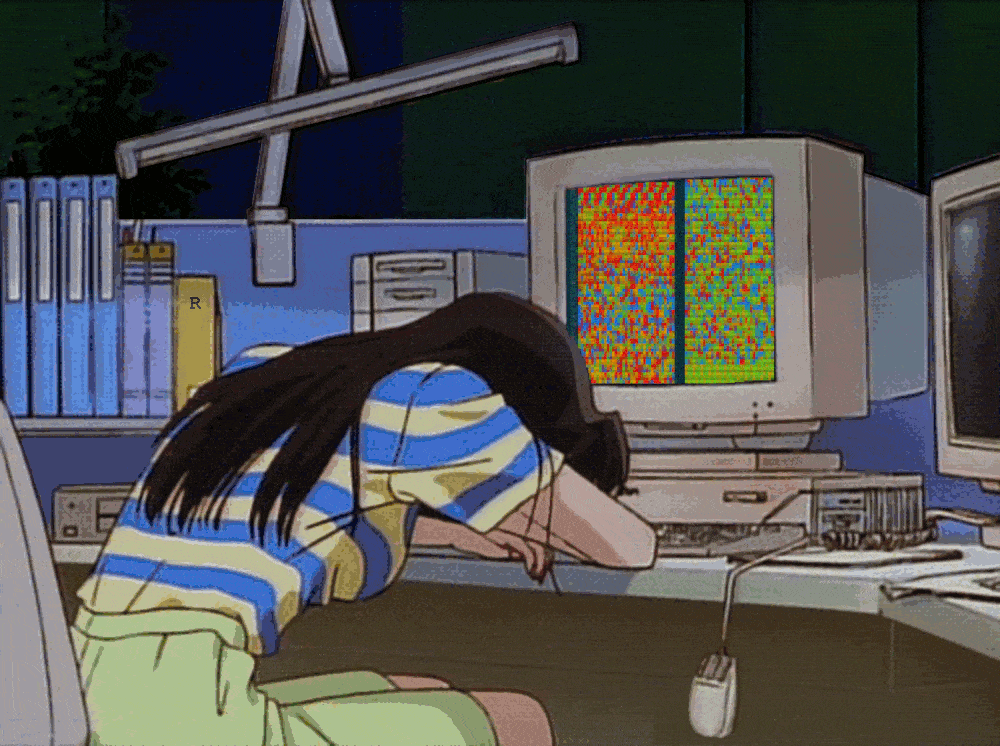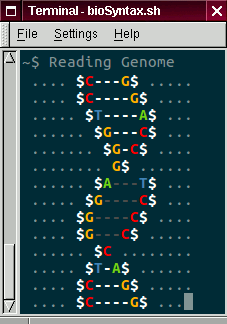"HAPPINESS ONLY REAL WHEN SHARED" -C. McCandless
Community Charter
bioSyntax is a community project for scientific syntax highlighting. We encourage you to explore, change and customize it to suit your needs. This page is a collection of resources to help you start that journey. Once you create something helpful, chances are others will find it helpful too, so share it here :)
Like many Open Source projects, we’re volunteers with a common goal. We encourage new and creative solutions but require respectiful and professional conduct with one another. If you have any concerns or issues arise, let us know info{AT}bioSyntax.org or contact any of the core devs.
Like in life; The Fundamental Theorem of Natural Selection applies to Open Source software.
- Community Charter
- bioSyntax Development Guidelines
- Useful Resources
- Syntax Development for
less - Development for
vim - Development for
gedit - Development for
sublime - Development for VS Code
bioSyntax Development Guidelines
Design Principles
-
KISS: Keep it simple & sweet.
-
Grok your data. Syntax highlighting increases legibility, that is the ease with which characters are read. Great syntax highlighting (in science) also reveals the content of the data with a glance. To understand what information is important, you should understand the data structure and how its being applied/used by scientists (opposed to machine parsing). The most valuble asset here is real-life experience working with a file type.
-
Make it portable. Scientific computing is messy and often not standardized. The syntax you develop may work for your use-cases but not be widely portable. A few steps from the beginning can help you define syntax broadly and accurately.
- Find and carefully read the Format Specification for you file-type (i.e. SAM Spec). This is your primary guide for what is and is not appropriate within a file-type.
- Find multiple example files in the central databases (NCBI SRA, EMBL-EBI, RCSB, …).
- Find multiple example files used by large consortiums or teams (ENCODE, 1000 Genomes Project, RefSeq, …)
- Find multiple example files output from common software packages (GATK, CLUSTAL, UCSC Genome Browser, Galaxy, …)
Developing syntax-highlighting for <$file-format>
If you work with a scientific file-format and would like to add syntax-highlighting to it, we’d like to help you develop it.
- Fork the bioSyntax repository.
- Search bioSyntax Issues for the file-format you’re interested in.
- If it exists; Help develop it.
- If it doesn’t exist; start an issue for that format.
a) Title:”FORMAT DEVELOPMENT:
<$file-format>” b) Include a ‘File Specification Definition’ c) Find and include 3-4 example data files (<100 kb) for testing d) In words, write out a ‘sketch’ of how you would like the syntax highlighting to function
- Read other examples of syntax-definition files to learn how it functions.
- Develop the syntax definition file for your format.
- Ideally, once your familiar with the file format and it’s definitions you’ll be able to quickly port it (vim, less, gedit and sublime).
- Once you’re happy with the results and it’s working, submit it to the main bioSyntax repository by placing a “pull request”. We’ll review the code and add it to the next release.
Porting bioSyntax to <$software>
The choice of text-editors we included is based on our own use. To port bioSyntax to another program or interface:
- Fork the bioSyntax repository.
- Search bioSyntax Issues for the software port you’re interested in.
- If it exists; Help develop.
- If it doesn’t exist; start an issue for that port.
a) Title:”PORT:
<$software>” b) Find out and link resources on how syntax-highlighting files are set up for that program c) Write syntax definition files for the bioSyntax core file-types
- Once you’re happy with the results and it’s working, submit it to the main bioSyntax repository by placing a “pull request”. We’ll review the code and add it to the next release.
Creating a custom color-theme
If you’re particular about how you want everything to look. Feel free to tweak the theme files. If you develop a theme you think is exceptionally good then we’d be happy to see it. Follow the steps for developing a file format and put in a pull request to add it to bioSyntax.
Alternative / User Definitions
See Also: Alternative Syntax List
To account for the variety of use-cases, there is a collection of alternative syntax highlighting definitions in $bioSyntax/alt-syntax/. These are not installed by default but can replace the respective bioSyntax langauge defintion files.
Submitting an Alternative Language Definition
If you made something useful, chances are others will want to use it too. To add it to bioSyntax:
-
There’s a quick referene to get you started (this page) and/or open up an issue to discuss your idea.
-
Develop the language definition file to your satisfaction. Make sure to test it with your own data as well as the
$bioSyntax/examples/toy data. -
Fork bioSyntax and add your file to
$bioSyntax/alt-syntax/<Program>_<File_type>-<ID>.[lang|vim]# An example for fasta files for vim which finds an ORF and highlights it alt-syntax/vim_fasta-ORF.vim -
Commit your changes and submit a
Pullrequest to add your changes to bioSyntax. In the pull-request form please include:- The name/ID of your syntax(es) and for which program(s) it’s for.
- A short (<50 word) description of what it does that’s unique.
- A screenshot of the syntax in action.
Other ways to Collaborate
If you like bioSyntax and would like to help out in other ways, check the bioSyntax Issues to see if you can help solve an open problem. Problems tagged help are often a good place to start with.
Looking for a side-project to work on? Take on one of the projects from the bioSyntax TODO.
Useful Resources
Regular Expressions
- How to use Regular Expression
- Regex Cheatsheet
- Ruby Regex Tester
- Optimizing Regex
- Selecting columns with Regex
File Specification Files
Syntax Development for less
Syntax highlighting in less is non-standard. We use the source-highlight package to accomplish this.
Resources
Development
- Language Definition files are stored in
$SOURCE_HIGHLIGHT_PATH/<language>.lang - Every
<language>.langfile has an associated<language>.stylefile which assigns the regex variable in.langto color variables in.outlang. - The main color-theme files are either;
biosyntax.outlangorbiosyntax-vcf.outlang. This is the only place where colors are set. -
Automatic file-extension recognition for less is performed by the
$BIOSYNTAX/less/src-hilite-lesspipe.shscript. You’ll have to add explicit support for a new format.*.fasta|*.fa|*.mfa) source-highlight -f esc --lang-def=fasta.lang --outlang-def=bioSyntax.outlang --style-file=fasta.style -i "$source" ;; -
To add pipe-capability in less;
aliasare defined in the users.bashrcor.zshrc. All bioSyntax aliases can be found in the$BIOSYNTAX/less/rc_append.txtfile.alias fa-less='source-highlight -f esc --lang-def=fasta.lang --outlang-def=bioSyntax.outlang --style-file=fasta.style | less'
- To maximize compatibility; please limit color use to Xterm 8-bit (256 colors)
- There is currently a 17-color limit in source-highlight as imposed in colors.h.
Development for vim
vim natively supports syntax highlighting.
Resources
Development
- Language Definition files are stored in
<language>.vimin your vim-syntax folder.- Linux/MacOS:
~/.vim/syntax/folder - Windows:
$HOME/vimfiles/syntax/<language>.vim
- Linux/MacOS:
- Ensure Syntax Highlighting is enabled: add
syntax enableto your~/.vimrcfile. -
To make vim recognize a file-extension, a
<language>.vim(the same name as your syntax file) should be placed in~/.vim/ftdetect/folder (win:$HOME/vimfiles/ftdetect). This file contains a single line to set the filetype on buffer read.au BufRead,BufNewFile *.stc set filetype=<language> -
bioSyntax uses a custom theme file which is stored in
~/.vim/colors/bioSyntax.vim. All Language Definition files must refer or link to colour-variables defined in this theme file.# 'ntA' is defined in ~/.vim/colors/bioSyntax.vim syntax match ntA "[Aa]" # To assign 'ntT' colours to a new variable 'ntI', # Define the match then syntax match ntI "[Ii]" # Link the new variable to the pre-defined color variable highlight link ntI ntT
Development for gedit
gedit supports syntax highlighting through the gtksourceview library.
Resources
- gtksoureview page
- Language Definition v2.0 Tutorial
- Language Definition v2.0 Reference
- Style Scheme Definition Reference
Development
- Any Language Definition file for gedit
<language>.langshould be placed in the gtksourceview language folder- Linux:
/usr/share/gtksourceview-3.0/language-specs/<language>.lang
- Linux:
- The bioSyntax theme file
bioSyntax.xmlis in the gtksoureview style folder- Linux:
/usr/share/gtksourceview-3.0/styles/bioSyntax.xml
- Linux:
- In the header for
bioSyntax.xml, it will import the parent stylekate.xml. This can be modified.
Development for sublime
sublime has native support for syntax highlighting.
Resources
Development
- To start an example file for a new format: in Sublime > Tools > Developer > New Syntax. The extension of this file should be
<language>.sublime-syntax. - The
<language>.sublime-syntaxfile cannot contain any Tabs; everything is space-indented. - The
<language>.sublime-syntaxfile should be placed in:- Linux:
~/.config/sublime-text-3/Packages/User - Windows:
%APPDATA%/Roaming/Sublime Text 3/Packages/ - Mac:
~/Library/Application Support/Sublime Text 3/Packages/User/
- Linux:
- The language definiton file refers to color definitions as scopes, which are defined in a theme file,
Color Scheme - bioSyntax.sublime-packagein- Linux:
/opt/sublime_text/Packages/ - Windows:
C:/Program Files/Sublime Text 3/Packages/ - Mac:
/Applications/Sublime Text.app/Contents/MacOS/Packages/
- Linux:
Development for VS Code
VS Code has native support for syntax highlighting.
Resources
Development
- Before you develop a plugin for VS Code, you need Node.js installed and available in your $PATH.
- Install the Yo Code Generator by running:
npm install -g yo generator-code - Launch the generator by running
yo code, and choose “New Language Support”, the generator will prepare the skeleton for you. During this process, you might be required to provide a Personal Access Token, if true, you can follow the guidance to apply for a PAT. - Since the default theme might not provide as much as highlightings as we want, you can launch the generator in a new place, and choose “New Color Theme”, and then merge the two folders.
- To load an extension, you need to copy the files to your VS Code extensions folder
.vscode/extensions. Depending on your platform, it is located in the following folders:- Windows
%USERPROFILE%\.vscode\extensions - macOS
~/.vscode/extensions - Linux
~/.vscode/extensionsIf you want to load your extension each time VS Code runs, copy your project (‘side loading’) to a new folder under.vscode/extensions. For example:~/.vscode/extensions/myextension.
- Windows
- If you want to publish the plugin, please refer to Publishing Extensions.
- Note: Currently, VS Code doesn’t provide background highlighting in themes. If you want to implement this function, write a new extension using TypeScript or JavaScript might be the solution.